How to create an EU Login account and edit your user profile.
Sign up
To log in to the Knowledge Centre on Translation and Interpretation, you first need to register with EU Login.
There are three possibilities:
1. You already have an EU Login account and are not yet logged in:
Click on the Log in button in the top of the screen, and you will be redirected to the EU Login page. In this case you can go directly to Step 3.

2. You have an EU Login account and are already logged in:
You can click on Log in at the top of the screen and you will be immediately redirected to the site.
3. You don't have an EU Login account yet:
Click on the Log in button in the top of the screen. You will get the opportunity to Create an EU Login account.
STEP 1 - Create an EU Login account
Click on the link Create an account.
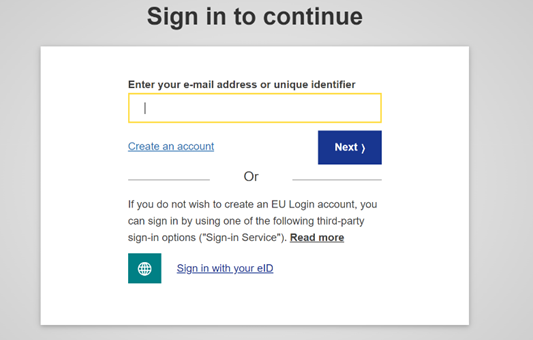
Fill in your personal details:
- First name – Your first name cannot be empty and can contain letters in any alphabet
- Last name – Your last name cannot be empty and can contain letters in any alphabet
- E-mail – An e-mail address that you have access to
- Confirm e-mail – Type your e-mail address again to make sure it is correct
- E-mail language – The language used for e-mails (regardless of the language used in the interface). It guarantees that you can understand these e-mails even if they were triggered mistakenly. EU Login only sends you e-mails to validate your identity or to notify you about security events affecting your account
- Check the privacy statement by clicking on the link and tick the box to accept the conditions
- Click on Create an account to proceed
If the form is correctly filled in, an e-mail will be sent to the address you provided.
STEP 2 - Set a password
After a couple of seconds, you should receive an e-mail that that allows you to create a password. If you cannot find the e-mail, check your spam or junk folder. Click the link in the e-mail or copy/paste it in the address bar of your browser.
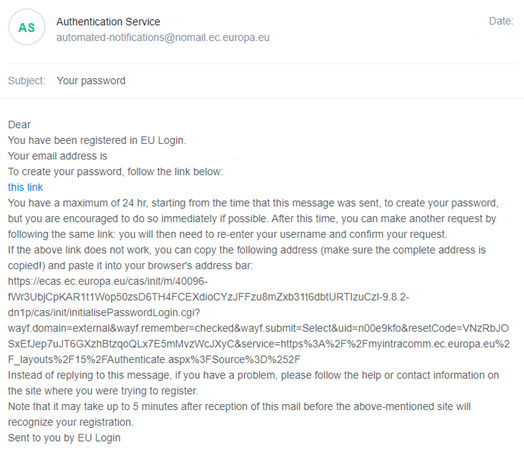
When you click the link, you will be able to create a password and confirm it. The e-mail field is prefilled and cannot be changed. It should contain the e-mail address you provided previously.
Type the password you want to use in the New password field. It must contain at least 10 characters and a combination of:
- upper case letters
- lower case letters
- numbers
- special characters

Select a password as long and as complex as you can to make your account more secure.
Type your password again in Confirm new password and click on Submit.
You are now authenticated and can proceed to the service you want to use.
Click on Proceed to do so.
STEP 3 - Sign in
Once your EU Login account is created, you can use it to access a multitude of services. While accessing these services, the EU Login screen will display when authentication is needed. To sign in to the Knowledge Centre on Translation and Interpretation, you can navigate to the Log In button on the top of the screen of the Knowledge Centre on Translation and Interpretation website.
You can then enter the e-mail address that you provided when creating your EU Login account in the Enter your e-mail address field and click on Next.
Your e-mail address will automatically be remembered so that you can skip this step next time you use the same browser on the same PC.
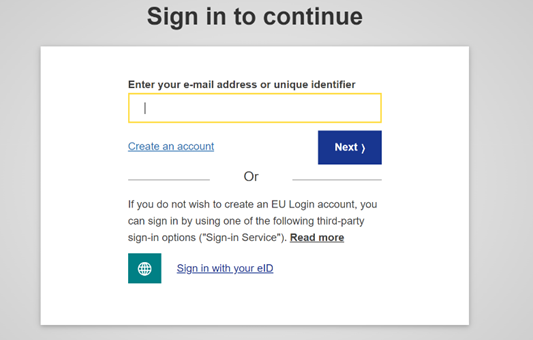
STEP 4 - Select your verification method
In addition to your password, you will be required to choose a further verification method. EU Login supports a variety of verification methods. We recommend you to use the EU Login App, as it the most intuitive:

To use this verification method, you will need to add a mobile device to your EU Login account. This guideline includes an instruction video. Several verification methods require using the EU Login App. The EU Login App is an application that you can install on your mobile device from the Google Play Store (Android), the App Store (iOS) or the Windows Store (Windows Phone). You first need to initialise the application. Using the EU Login App in combination with the password provides additional security. An EU Login guide can be found here.
Please note that some verification methods might not be available while accessing some specific services.
STEP 5 - Wait for approval
When you use your EU Login account to log in to the Knowledge Centre on Translation and Interpretation for the first time, you will receive an e-mail to inform you that your account is subject to approval:

Once your account has been approved, you will receive another e-mail, stating that your account has been activated:
From that moment on you will be able to log in to the KCTI website and to access and edit your user profile.
STEP 6 - Edit your user profile
After logging in to the Knowledge Centre on Translation and Interpretation, you will be able to access and edit your user profile.
To edit your profile, click on the arrow next to your name in the top of the screen, then on My account.

In your account you can then navigate to the Edit tab

There, you can enter the following information:
- First and last name
- Department
- Organisation
- Category (select one from the drop-down menu)
- Role (free text)
- Languages (tick the boxes)
- Your social media accounts, if you wish
- Visibility: if YES is ticked, other users will be able to find you in the Networking list, and your name will be displayed in the communities you belong to. If NO is ticked, other users will not be able to see you anywhere
- Hide mail: if this box is ticked, other users will not see a "Contact me" button on your profile, and they will not be able to send you messages. If the box is not ticked, a "Contact me" button will be displayed on your profile, and others will be able to send you messages, which you will receive in the inbox of the email account you used to create your EU Login, or contact you via your social media accounts
- About me (free text): write something about your profession, interests, experience… You can also indicate how you prefer to be contacted by other users
- Click on save
Under the Configuration tab in the left-hand menu, you have the possibility to add a profile picture, if you wish.
In case you experience any issues, please don't hesitate to contact us.
